FAQ – CLIENT PORTAL
General
No, you do not need an account. Anyone can send a parcel as a guest if they want to. However, if you register for an account, you can easily keep track of all your shipments and benefit from some great extra features.
Click on the Quick quotes button to create a new shipment. Follow the steps to get a free quote for that shipment and submit the shipment if you are happy with the quote. Once submitted, your shipment will be created.
Go to Shipments in the left-hand navigation menu and open the relevant shipment. Click on the gear icon ![]() in the top right corner. Click on Download label. A PDF file will download to your computer.
in the top right corner. Click on Download label. A PDF file will download to your computer.
Go to Shipments in the left-hand navigation menu and open the relevant shipment. Click on the gear icon ![]() in the top right corner. Click on Cancel shipment. Read the pop-up carefully and either cancel or keep the shipment.
in the top right corner. Click on Cancel shipment. Read the pop-up carefully and either cancel or keep the shipment.
Please note: A shipment can only be canceled if it hasn’t been collected yet.
Go to Shipments in the left-hand navigation menu and open the relevant shipment. Click on the gear icon ![]() in the top right corner. Click on Track this shipment. The page will redirect and give you tracking information for that shipment.
in the top right corner. Click on Track this shipment. The page will redirect and give you tracking information for that shipment.
Navigate to the side menu and select Collection requests. Click on the Request collection button in the top right corner of the screen. Complete the information required and click on Request collection.
Navigate to the side menu and select Address book. Click on the Add new address option. Fill in the address details and click on Save to complete the action. The new address will now be listed in your address book.
Click on Accounts in the left-hand navigation menu. Scroll down to the Account users section and click on the Create new user button. Select a user role and enter the user’s details. Save by clicking on Create user. The new user will receive an email with their username and a temporary password that they can use to log into the account.
Click on Accounts in the left-hand navigation menu. Click on the Billing tab at the top of the page. Scroll down and click on the Invoices tab. Use the search function to find invoices and filter by date to narrow your search.
Click on Accounts in the left hand navigation menu. Select the Top up account button in the top right corner of the page. Follow the instructions provided by the courier and click on Done to close the pop-up.
Navigate to the bottom of the side menu and click on Settings. Scroll to the Email notifications section. Change the settings by selecting the relevant tick boxes. Click on Save in the bottom right corner to save your changes.
Get in touch
Ship Logic
8th Floor Menlyn Central Office Tower,
Dallas Ave,
Menlyn,
Pretoria,
0181
+27 (0)12 940 1066